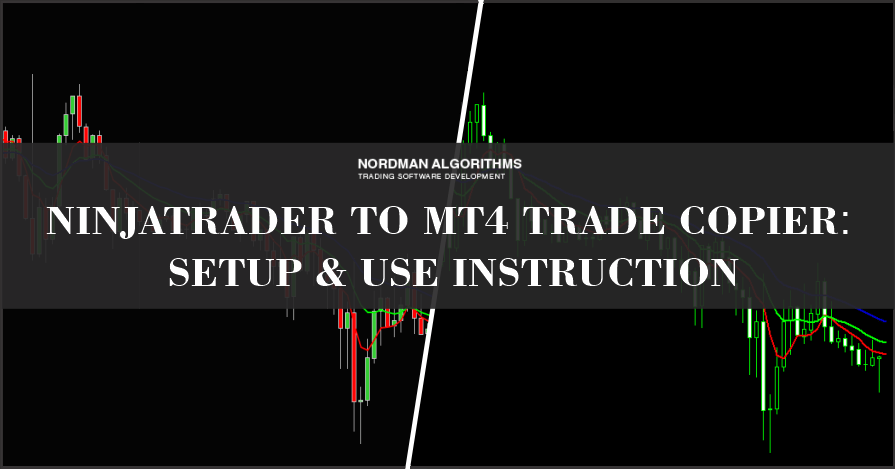
INSTRUCTION SECTIONS OVERVIEW:
1. INTRODUCTION TO NINJATRADER TO MT4 TRADE COPIER
3. TRIAL AVAILABILITY AND REFUND POLICY
4.1 Installing and Configuring the NinjaTrader Indicator as a Sender
4.2 Installing and Configuring the MT4 Expert Advisor as a Receiver
4.3 Establishing and Checking the Connection Between Sender and Receiver
5.2 Sender Parameters and Their Description
5.3 Receiver Parameters and Their Description
6.1 Types of Orders Copied and their processing
6.2 Partial Execution and Modification of Orders
6.3 Order Execution Method – FIFO
7. SUPPORT AND CONTACT INFORMATION
FREQUENTLY ASKED QUESTIONS (FAQ)
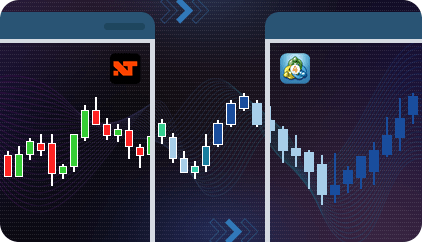
The NinjaTrader to MT4 Trade Copier (Bridge) is a specialized tool designed to automatically copy trades from NinjaTrader to MetaTrader 4 (MT4). Acting as a bridge between NinjaTrader and MT4, the Trade Copier allows traders to seamlessly copy trades between these two platforms. Trade Copier duplicates both manual and automated trades.
This version of the product copies trades locally on a single computer (both the NinjaTrader and MT4 platforms must be running on the same PC).
The NinjaTrader to MT4 Trade Copier works using two key components:
Copying trades is only possible in one direction: from NinjaTrader 8 to MetaTrader 4. Due to technical limitations of the platforms, simultaneous two-way trade copying is not supported. If you need to copy trades from MT4 to NinjaTrader, please visit the MT4 to NinjaTrader Trade Copier product page.
Please note!
Our Trade Copier is currently in beta testing, and we invite you to help improve it by providing your valuable feedback. Your suggestions and reports of any bugs you encounter are crucial to enhancing our product. Thank you for your support in helping us deliver the best possible version! Contact Us
Warning!
Do not begin using this product by trading directly on a real account. First, thoroughly test its features on a demo account to ensure you fully understand its capabilities and limitations. Only once you are confident in its operation should you consider trading on a real account.
To start using the NinjaTrader to MT4 Trade Copier, you will need a licensed email address.
To obtain this, subscribe by clicking the “DOWNLOAD” button on the product page, then click “SUBSCRIBE” in the window that appears.
After paying for the subscription, return to the product page, click “DOWNLOAD” again, and in the “Subscriber Access” section of the window, enter the email you provided when subscribing. Then, click “SUBMIT” and “DOWNLOAD”, and a zip file with all necessary files for using the product will automatically download to your device.
The product is available on a monthly subscription basis, which renews automatically each month. You may cancel your subscription at any time if you decide to stop using the product. To avoid unintended charges, please remember to cancel your subscription if you no longer need the service.
Currently, all of our products are available under a single subscription. This means that, in addition to the NinjaTrader to MT4 Trade Copier, you will also have access to our NinjaTrader and MT4 indicators.
We do not offer a trial period, but you may request a refund within 7 days if the product does not meet your expectations and needs. We guarantee a hassle-free, dispute-free refund process.
The downloaded ZIP file from the product page contains two files: the ZIP archive named “NordmanNT8MT4Sender” (Sender), for installation in the NinjaTrader 8, and the .ex4 file “Nordman_NT8MT4_Receiver_EA” (Receiver), for installation in the MetaTrader 4 terminal.
Step 1: Import the “NordmanNT8MT4Sender” zip file into NinjaTrader trading terminal
1. Open your NinjaTrader trading terminal. In the “Control Center” window, click the “Tools” menu, then select “Import” and choose “NinjaScript Add-On”.
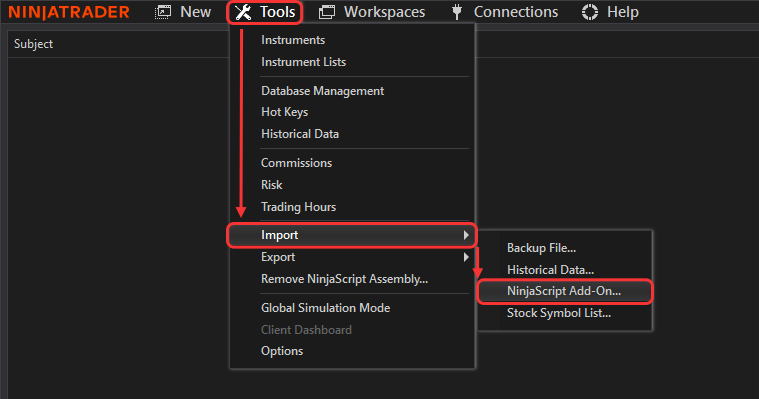
2. When prompted to select a file with the *.zip extension, specify the folder where you saved the downloaded zip file. Select the file “NordmanNT8MT4Sender” (do not unpack/extract the zip file) and click “Open” to begin the installation process.
3. Verify that the import was successful. Once the add-on is imported, NinjaTrader will display the message: “NinjaTrader successfully imported all scripts contained in the NinjaScript Archive File.”
Step 2: Attach the Sender (NinjaTrader Indicator) to the Chart
1. Right-click on the chart area in NinjaTrader and select “Indicators” from the menu.
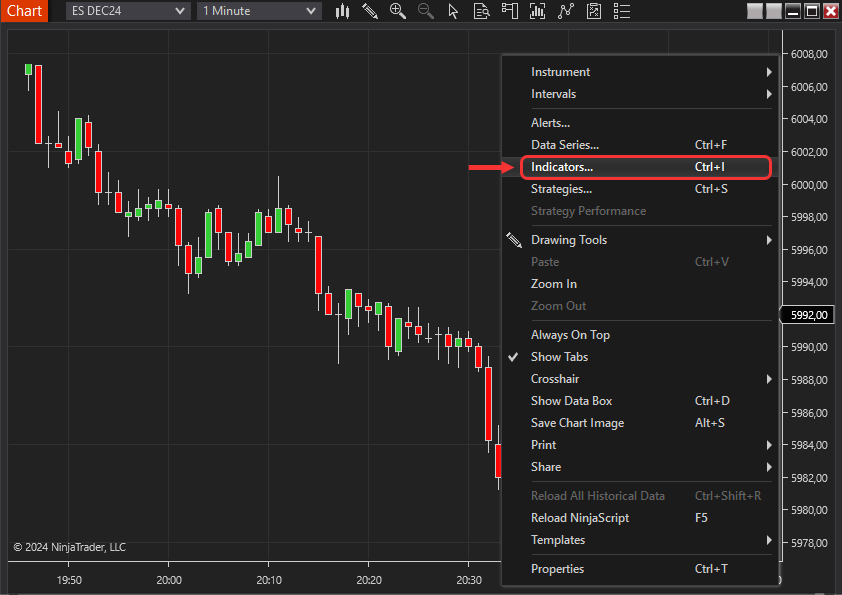
2. In the “Indicators” window, locate the installed Indicator, click on it, and press “Add”.

Now you can begin setting up the Indicator.
Step 3: Configure the Indicator Parameters
Refer to paragraph 5.2, “Sender Parameters and Their Description”, to configure the indicator settings as needed.
Step 1: Import the “Nordman_NT8MT4_Receiver_EA.ex4” file (Expert Advisor) into MetaTrader 4
1. Extract the file “Nordman_NT8MT4_Receiver_EA.ex4” from the general ZIP archive "Nordman_NT8_to_ MT4_Trade_Copier".
2. Open or launch your MetaTrader 4 terminal.
3. Go to the designated folder in the MetaTrader 4 terminal for placing Expert Advisors. To do this, click “File” in the terminal's main menu and then select “Open Data Folder”.
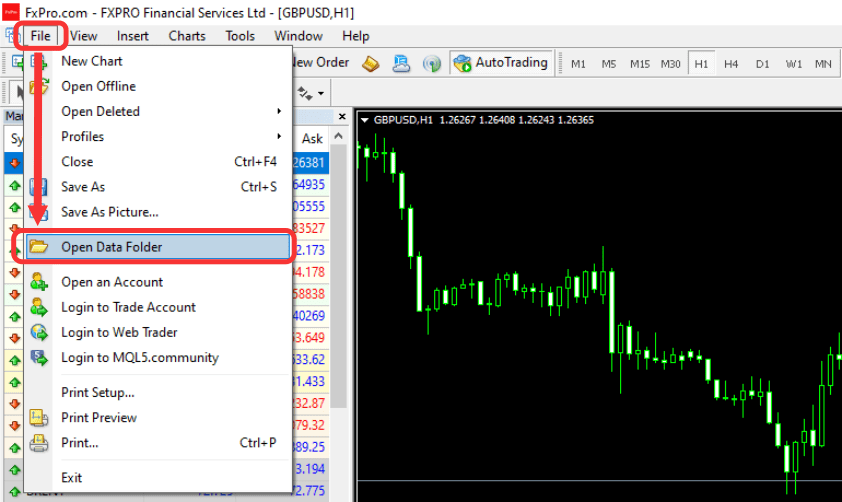
4. In the folder that opens, go to the MQL4 folder, then open the Experts folder. Paste the “Nordman_NT8MT4_Receiver_EA.ex4” file into the Experts folder.
Step 2: Verify File Import
1. Open the Navigator window: If the Navigator window is not visible, click the Navigator icon in the main menu or press Ctrl + N.
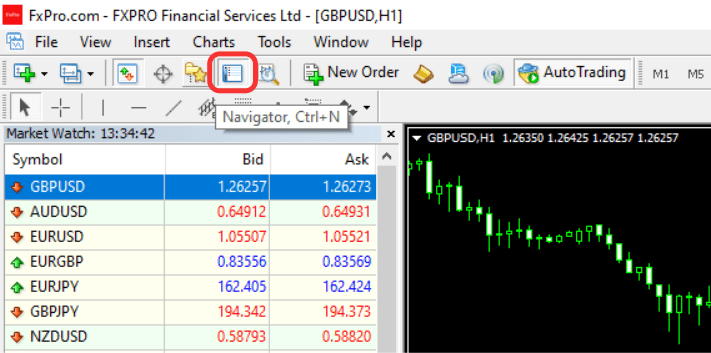
2. In the Navigator window, select the “Expert Advisors” section, right-click it, and then click “Refresh”.
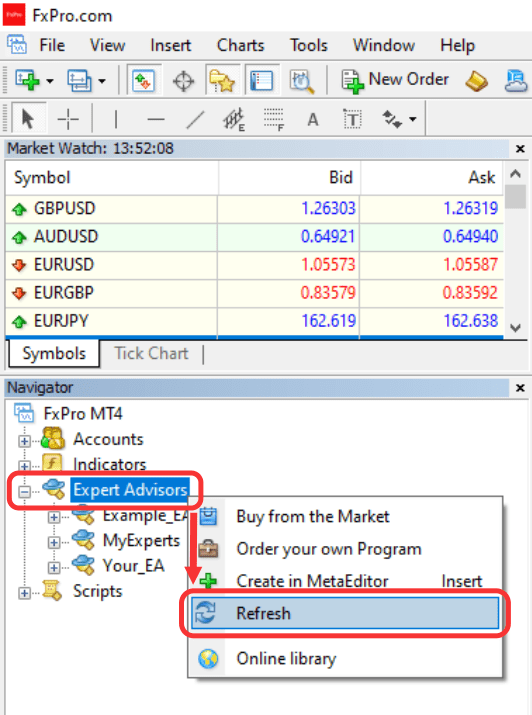
3. Confirm that the “Nordman_NT8MT4_Receiver_EA” appears in the updated Navigator window. This confirms successful import into the terminal.
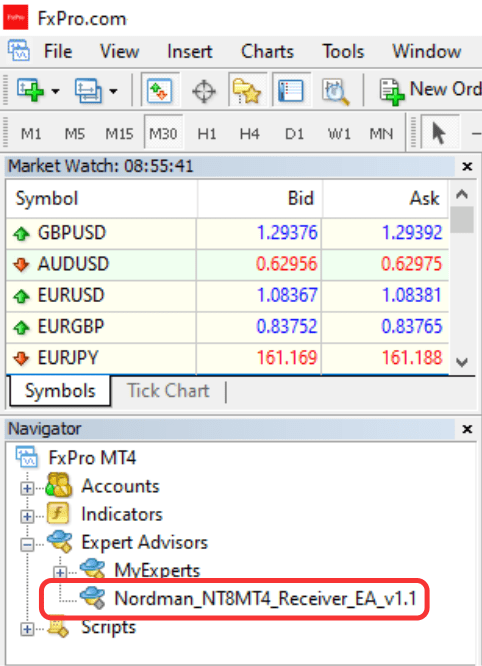
Step 3: Terminal Setup
Before running the EA (“Nordman_NT8MT4_Receiver_EA”), ensure that the terminal settings are configured correctly:
1. Open the Options window: Click “Tools” in the top navigation menu and select “Options”.
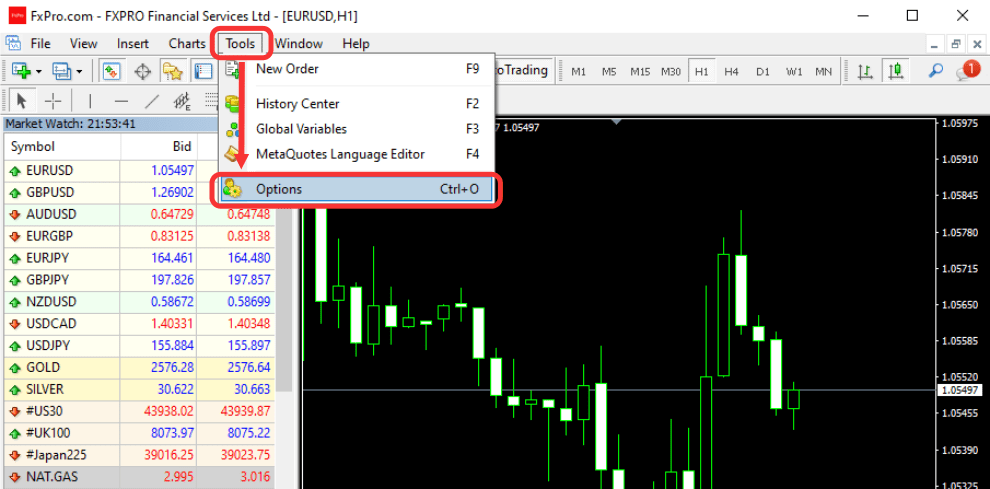
2. Go to the “Expert Advisors” tab and check the following settings (refer to the provided screenshot for confirmation):
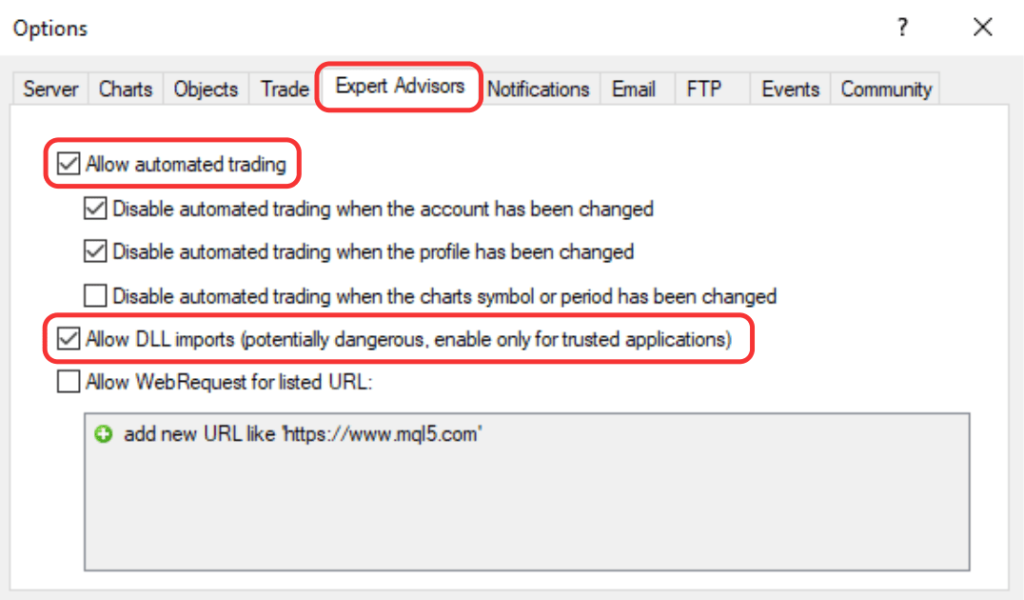
3. Ensure the AutoTrading function is enabled in the MetaTrader 4 control panel:
After verifying the general settings of “Expert Advisors”, check if the AutoTrading function is enabled on the control panel of the MetaTrader 4 terminal. For the EA to automatically execute trades, you must click this button. When enabled, the button will display a green play icon.
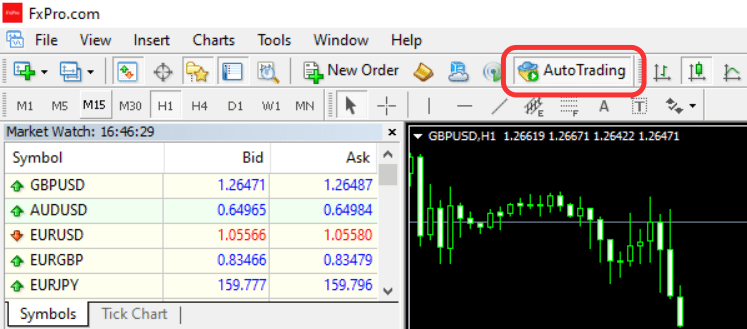
Step 4: Install the Expert Advisor on the Chart and Configure It
1. Open the Navigator window. If the Navigator window is not visible, click the Navigator icon in the main menu or press Ctrl + N.
2. In the “Expert Advisors” section, locate “Nordman_NT8MT4_Receiver_EA”. Drag it onto the chart using your mouse, or right-click it and select “Attach to a Chart”.
3. In the EA settings window. Go to the “Common” tab and ensure the following permissions are enabled:
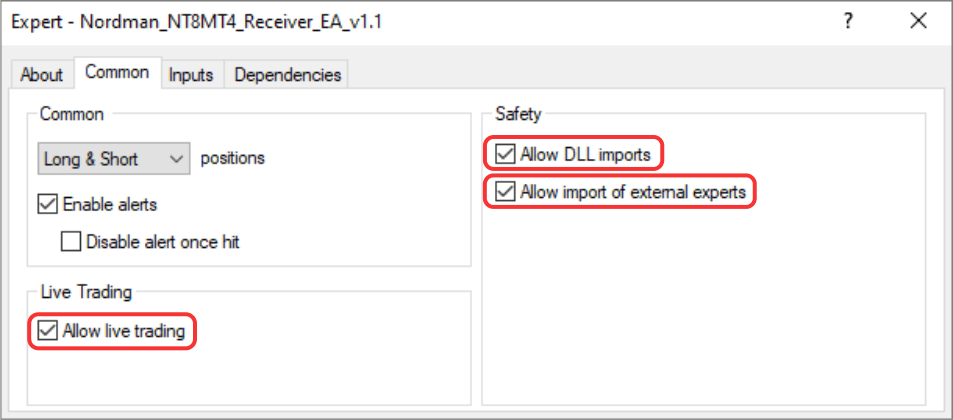
4. Navigate to the “Inputs” tab: Configure the EA according to the instructions in paragraph 5.3, “Receiver Parameters and Their Description”.
To establish a connection, it is important to follow the correct order when setting up the Sender and Receiver. The Sender must always be installed first.
1. Setting Up the Sender:
2. Setting Up the Receiver:
After installing the Sender and Receiver on the charts, ensure that the connection between them is successfully established. Both the Sender and Receiver include connection indicators to confirm this. If everything is set up correctly, and the connection is established, the indicators will display the status "Connected".


If all connection indicators show the status “Connected”, the Trade Copier is fully operational, and you can begin copying trades.
If any connection indicators display “Disconnected”, the most common reasons for this status are:
Please verify that the “Sender ID” is correctly specified for the symbols being copied.
If you are confident that the issue is not caused by these factors, refer to Section 7: “Support and Contact Information” for important details before reaching out to technical support.
The Sender is implemented as a NinjaTrader indicator, designed to track position entry and exit events for a specified symbol. It monitors all trading actions on the chart where it is installed and transmits the relevant data in real time to the Receiver via a specially established local connection.
The Receiver is an Expert Advisor (EA) for MetaTrader 4, responsible for processing and executing orders sent by the Sender. It uses the “Sender ID” parameter as an identifier to link signals from the Sender to the corresponding Receiver instance. As a result, all positions are seamlessly copied from the Sender to the chart where the Expert Advisor is applied.
Important:
• Due to the technical complexities of data transfer between NinjaTrader 8 and MetaTrader 4, which may affect the seamless copying of trades, the NinjaTrader to MT4 Trade Copier incorporates a special algorithm for continuous and full trade synchronization. This is a key feature of its functionality that users should be aware of.
• Before using the NinjaTrader to MT4 Trade Copier, ensure that there are no open trades on the selected symbol. If any trades were opened before activating the Trade Copier, they will be automatically copied upon startup. Since the trade opening times may differ, this could result in significant price discrepancies between the original and copied trades.
The Sender only tracks orders placed on the symbol to which it is attached. For example, if the Sender is placed on AUDCAD, it will not track or copy orders from EURUSD.
If multiple charts are open for the AUDCAD symbol and the Sender is attached to one of them, it will track executions on all AUDCAD charts. To copy trades for multiple symbols, you must use separate Sender with unique Sender ID parameters for each symbol.
Example:
| Symbol to be Copied | Trade Copier Connection Channel | “Sender ID” in the Sender (NinjaTrader Indicator) | “Sender ID” in the Receiver (MT4 Expert Advisor) |
|---|---|---|---|
| EURUSD | Sender #1 ➜ Receiver #1 | MyWordMyNumbers | MyWordMyNumbers |
| GBPUSD | Sender #2 ➜ Receiver #2 | Nordman001 | Nordman001 |
Important:
• Monitor the charts where the Sender and Receiver are placed. Changing the symbol on either chart can cause trades to be copied to the wrong symbol.
• For example, if you are viewing charts and accidentally change a symbol on the Receiver chart, the Sender will send an order to the Receiver for the changed symbol.
• It should be noted that orders are copied based on the Sender ID, not the symbols. For example, if the GBPUSD symbol is selected in the Sender on the chart and the GOLD symbol is set in the Receiver instead of GBPUSD, then opening 1 lot of GBPUSD in the Sender will result in the Receiver opening 1 lot of GOLD.
#License Email
Field for entering the license email address. Enter the email address used to subscribe. Specifying an email address is mandatory for the proper operation of the Trade Copier. Without email, the Trade Copier will not function. For more detailed information about the license email, refer to paragraph 2 “PRODUCT LICENSE”.
#Sender ID
The Sender ID parameter serves as an identifier within the system. The server uses this value to establish the connection between the Sender and the Receiver. Only one Sender with a given ID can be active at a time. If you attempt to connect multiple Senders with the same Sender ID, a warning message will appear. Avoid using special characters when setting up your Sender ID—use only letters and numbers.
#Debug Log
Logs all trading events in the related log file.
#License_Email
Field for entering the license email address. Enter the email address used to subscribe. Specifying an email address is mandatory for the proper operation of the Trade Copier. Without email, the Trade Copier will not function. For more detailed information about the license email, refer to paragraph 2 “PRODUCT LICENSE”.
#Sender ID
The Sender ID parameter serves as a unique identifier to connect to the Sender. To establish a connection between the Sender and Receiver, you must specify the same value set on the NinjaTrader 8 Sender side.
#Lot Multiplier
This parameter adjusts the lot size of trades copied to the Receiver side. The lot size of the original trade will be multiplied by this value before being executed on the Receiver.
Formula: NinjaTrader lot size * Lot Multiplier.
Using this parameter is essential when the lot specifications for the same asset differ between brokers. For example, suppose you are trading the asset ABC. At the Sending broker, 1 lot of ABC equals 10 units, while at the Receiving broker, 1 lot equals 1 unit. To ensure that the equivalent lot size is copied correctly to the Receiving side, you need to set #Lot Multiplier = 10. Conversely, if 1 lot of ABC equals 1 unit at the Sending broker and 10 units at the Receiving broker, you need to set #Lot Multiplier = 0.1.
This ensures that your position size remains consistent across platforms.
#Magic Number
The magic_number parameter allows you to specify the types of trades that will be copied:
| Magic Number Value | Description |
|---|---|
| Magic Number = -1 | The EA will capture all market trades on the EA’s instrument. |
| Magic Number = 0 | The EA will capture only manually opened market trades. |
| Magic Number > 0 | The EA will capture market trades with this specific magic number only. |
Ensure your Magic Number settings are configured correctly to achieve the desired trade-catching behavior.
Important:
• Due to the technical complexities of data transfer between NinjaTrader 8 and MetaTrader 4, which may affect the seamless copying of trades, the NinjaTrader to MT4 Trade Copier incorporates a special algorithm for continuous and full trade synchronization. This is a key feature of its functionality that users should be aware of.
• Before using the NinjaTrader to MT4 Trade Copier, ensure that there are no open trades on the selected symbol. If any trades were opened before activating the Trade Copier, they will be automatically copied upon startup. Since the trade opening times may differ, this could result in significant price discrepancies between the original and copied trades.
| Market Orders | Pending (Limit) Orders |
|---|---|
| Market orders are copied immediately. Typically, the order copying speed is less than 1 second, although the speed and quality of your internet connection can affect this timing. | Pending orders are not copied at the time they are placed. Instead, they are copied to the Receiver side only when the order is triggered (executed). Why Are Pending (Limit) Orders Not Copied Immediately? Since current Bid/Ask prices may differ across platforms and brokers, a situation may arise when copying limit orders where the price touches and executes the order on one side but not on the other, resulting in desynchronized positions. |
Partial Execution: Orders are processed according to the market execution principle.
Order Modification: Orders are not copied at the time they are placed. Instead, they are only copied to the Receiver’s side when they are executed, following the principle of actual market execution.
Since the NinjaTrader 8 platform operates on a netting system and most MetaTrader 4 terminals operate on a hedging system, it is impossible to establish a one-to-one correspondence between trades. Therefore, when opening and closing trades, the NinjaTrader to MT4 Trade Copier uses the FIFO (First In, First Out) rule system.
Example:
If multiple Long trades are open on the Receiver side, receiving a Sell signal from the Sender will prompt the Receiver's EA to close all previously opened Long positions and open the required number of Short positions.
For instance, if the following trades exist on the Receiver side:
And the Sender issues a signal for a Short position of 5.0 lots, the Receiver's EA will immediately close trades #1, #2, and #3 and open a Short position of 1.0 lot.
We have prepared detailed instructions for you and hope they will resolve most of your issues and answer your questions. If you have any further inquiries or encounter technical problems, please contact us using the form on the Contact Us page.
Troubleshooting
The Sender (NinjaTrader Indicator) and Receiver (MT4 Expert Advisor) generate detailed activity records in the logs. These logs are essential for diagnosing and resolving any issues. If you encounter an error, please send us the relevant log files along with a screenshot of the chart to assist in troubleshooting your support request.
How to Access Logs in Terminals
| NinjaTrader 8 | MetaTrader 4 |
|---|---|
| Logs can be viewed in the Log tab of the Control Center's bottom panel. To save the log files, right-click on the logs, select Export from the pop-up menu, and save them to your preferred folder. Log File Locations The related log files can also be found in the following folders: C:Users{YourUserName}DocumentsNinjaTrader 8_LogCustNordmanNT8MT4Sender C:Users{YourUserName}DocumentsNinjaTrader 8log | Logs can be viewed in the Experts tab of the Terminal panel. To save the log files, right-click in the Expert Advisor log, select Open from the pop-up menu, and save the files. |
Quick answers to common questions about the NinjaTrader to MT4 Trade Copier
Q: How fast does the Trade Copier copy trades?
A: Trade copying occurs at a speed of less than 0.1 seconds.
Q: What happens if there are connection issues between platforms? Will trades be lost?
A: No, trades will not be lost. Once the connection is restored, the copier will automatically resynchronize and process any missed trades. However, there are specific aspects of the Trade Copier's functionality and the way trades are restored that you should be aware of. For further details, please refer to Instruction Point 6.1 Types of Orders Copied and their processing.
Q: Does the Trade Copier copy pending (limit) orders from NinjaTrader to MT4?
A: Pending (limit) orders are not copied at the time they are placed but are copied when they are executed. This is because Bid/Ask prices can differ between platforms, potentially causing a situation where an order is executed on one platform but not on the other, leading to desynchronization of positions. For further details, please refer to Instruction Point 6.1 Types of Orders Copied and their processing.
Q: Is it possible to copy trades from one NinjaTrader account to several MT4 accounts? Are there any special requirements?
A: The current standard version of the NinjaTrader to MT4 Trade Copier does not support this feature. However, we can develop a custom version of the Trade Copier tailored to your specific needs, including the ability to copy trades to multiple MT4 accounts. Please contact us to discuss your requirements.
Q: NinjaTrader uses a netting account type, while MetaTrader 4 uses a hedging account type. How will trades be copied in this case?
A: Due to differences in account systems—NinjaTrader 8 operates on a netting system, and most MT4 platforms use a hedging system—the MT4 to NinjaTrader Trade Copier applies the FIFO (First In, First Out) rule to manage trade execution. For further details, please refer to Instruction Point 6.3: Order Execution Method – FIFO.
Q: How do I trade the same lot size on the Sender and Receiver side?
A: Use the Lot Multiplier parameter to align lot sizes. This parameter adjusts the copied trade's lot size by multiplying the original trade's lot size by the specified value.This ensures consistent position sizing across platforms, even when brokers have different lot specifications.